Settings in Planoplan
In Planoplan, settings are divided into two types:
- project settings — apply only to the current project;
- common settings — apply to the entire program regardless of the project.
Settings allow you to adapt the interface and workspace to your tasks and the specifics of your computer. Below is a description of each settings block and its functions.
Project Settings
Units of Measurement
You can choose a convenient measurement system:
- metric system — meters or millimeters;
- imperial system — feet or inches.
This affects how dimensions are displayed in the editor, specifications, and exported documents.
Snapline, Substrate, Grid, Block walls
This section allows you to configure the display and behavior of objects in the 2D plan:
- snapline — enable magnetic snapping of objects to other objects and the grid. Useful for aligning walls and furniture;
- substrate — shows or hides the uploaded background image;
- grid — turns the measurement grid on or off. One grid square = 10 cm;
- block walls — protects against accidental changes to wall positions and wall objects (windows, doors, etc.).
![[GIF]: Demonstrates enabling](https://files.planoplan.com/upload/news/202510/39099369.gif)
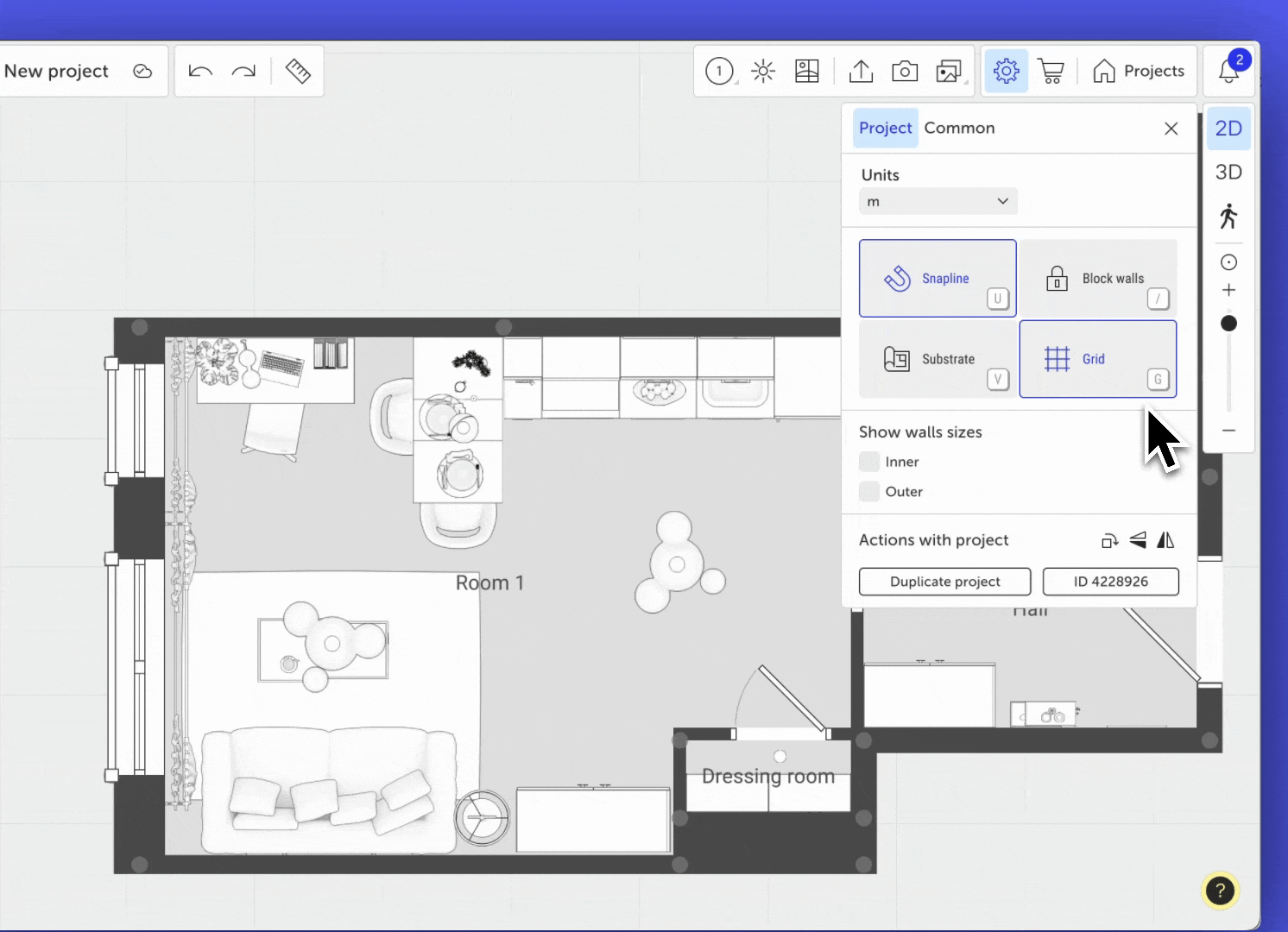
Show Walls sizes
An option to display linear dimensions of all walls in the plan.
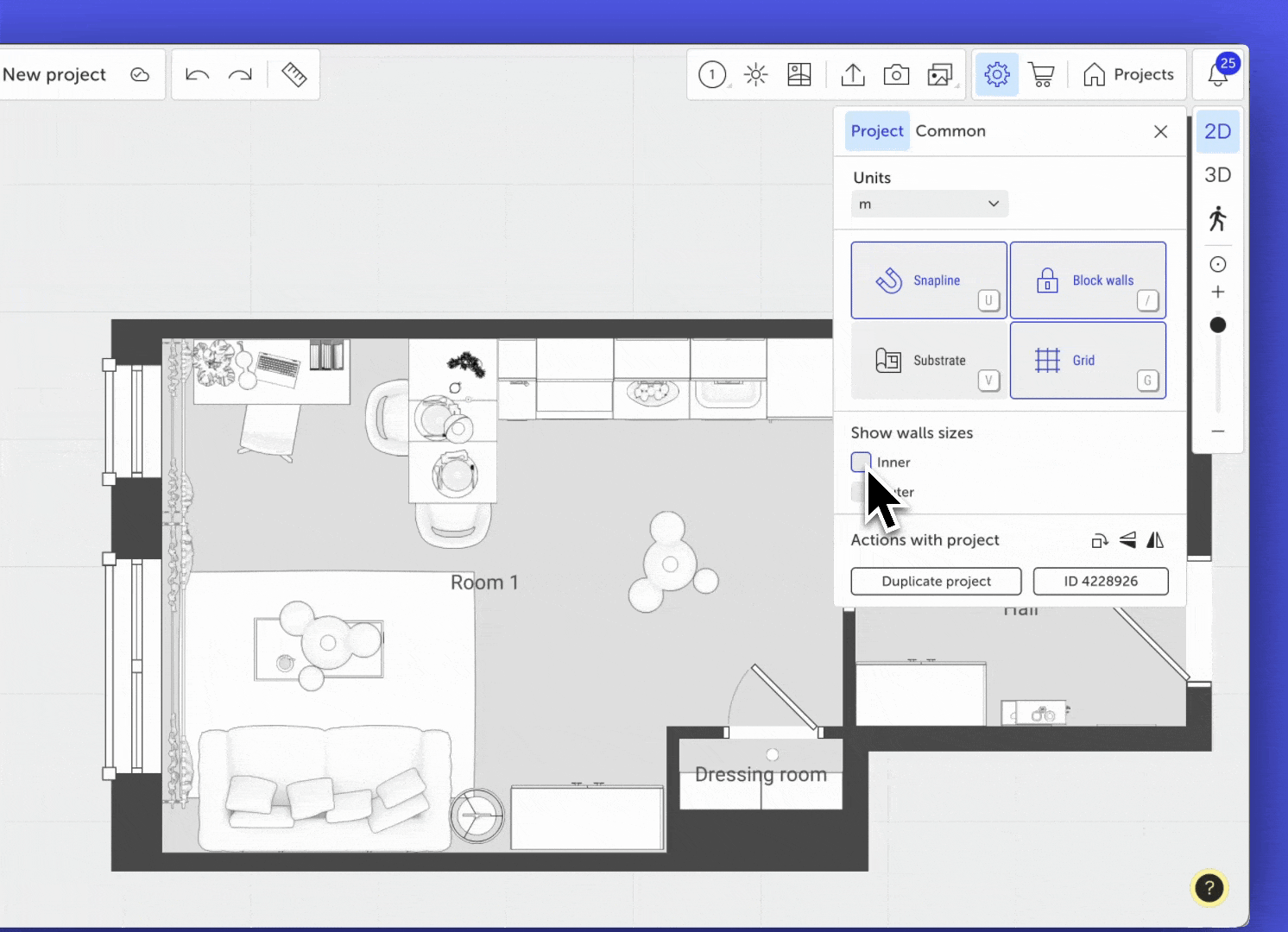
Project Actions
- Duplicate Project — creates a copy of the current project. You can choose whether to copy content (renders, plans, elevations, 360° panoramas, etc.) or just the layout. After duplication, you’ll be prompted to open the new copy.
- Rotate on 90° — rotates the plan clockwise.
- Flip Horizontal / Vertical — mirrors the plan along the selected axis.
- Project ID — the unique number of the project. Click to copy it to the clipboard.
General Settings
Interface size
You can choose the interface scale:
- 1X — for standard screens and most Windows devices;
- 2X — for high-resolution screens (e.g., Retina on Mac or monitors with DPI > 200).
Navigation Arrows
When enabled, arrows appear on the screen for moving the workspace. This can be helpful for navigating using a mouse or trackpad.
Performance
Allows you to optimize the app’s performance based on your computer’s specifications:
- Performance/Quality slider — choose from 6 positions between maximum performance (left) and maximum quality (right).
- Anti-aliasing — smooths jagged edges on objects in 2D and 3D.
- Object edges — adds a black outline to all objects for better visibility in 3D.
- Pause work in background — stops the app when switching to another window to save resources.
- Motion optimization in 3D — temporarily hides furniture in 3D while rotating the camera if FPS drops too low.
When using maximum performance, object elements or even entire objects may be hidden when the camera is far away.
Use Local Cache
When this option is enabled:
- all models and textures are saved to the hard drive;
- reloading projects becomes faster.
We recommend enabling this option if your internet connection is unstable.
If you have any questions, found an error, or couldn't find the information you need, please contact us at support@planoplan.com, use the built-in support on the website or in th app (icon in the bottom right corner).