Building Walls
The "Construction" toolset allows you to choose different ways to create walls in your project.
When you create a new project, the "Construction" panel opens by default.
To create a room, you must close its outline with walls. Once the outline is closed, the floor color will change. If the room is not closed, further work on the project (including creating final documents) will not be possible.
By Center method
This method builds walls along points located in the center of their thickness.
It is important to consider wall thickness: for example, if a room is a square with an external wall length of 2.00 m and a wall thickness of 0.20 m, the internal length will be 1.60 m.
How to build a room using the "By Center" method:
- Select the "Construction" tool on the toolbar and click "By Center". The cursor will change to indicate the start of a wall.
- Point to the start of the wall and left-click.
- Move the cursor vertically — the wall will be built along the center of the line. To lock the angle to 90° or 45°, hold Shift (on Mac — Shift).
- Left-click to set the point. You can adjust the length and angle by dragging the circles at the wall ends.
- Build the second wall by moving the cursor horizontally and left-clicking.
- Repeat the steps to close the outline. Place the last point on the first one — the room will be created.
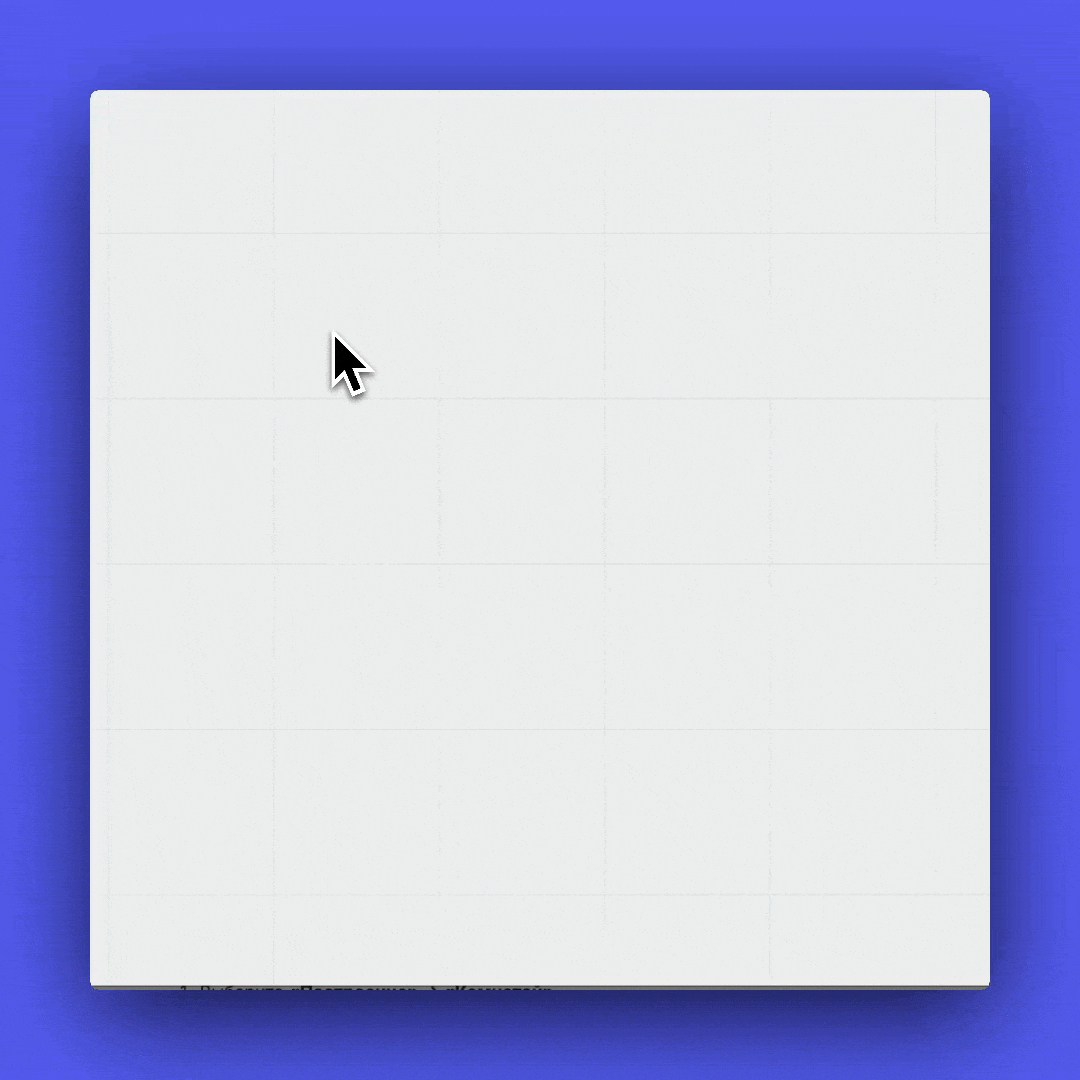
On contour method
This method is often used for building walls along a base plan or drawing.
Walls are built along points located at their edges. You can set the wall length and thickness while building.
How to build walls using the «On contour» method:
- Select "Construction" → "On contour".
- Left-click to set the first and following points of the outline.
- Close the outline by connecting the last point to the first.
- Set the wall thickness move the cursor perpendicular to the last segment and left-click to confirm or enter the value in the active input field.
- After building, you can change the thickness of each wall by selecting it and using the controls on it.

By Room method
This method creates an enclosed room using only two points — the diagonal corners.
How to build a room using the "By Room" method:
- Select "Construction" → "By Room".
- Set the first diagonal corner (left-click).
- Move the cursor diagonally to define the size.
- Left-click the second point — the walls will be built automatically.
- You can adjust the corners by dragging the circles at the edges.
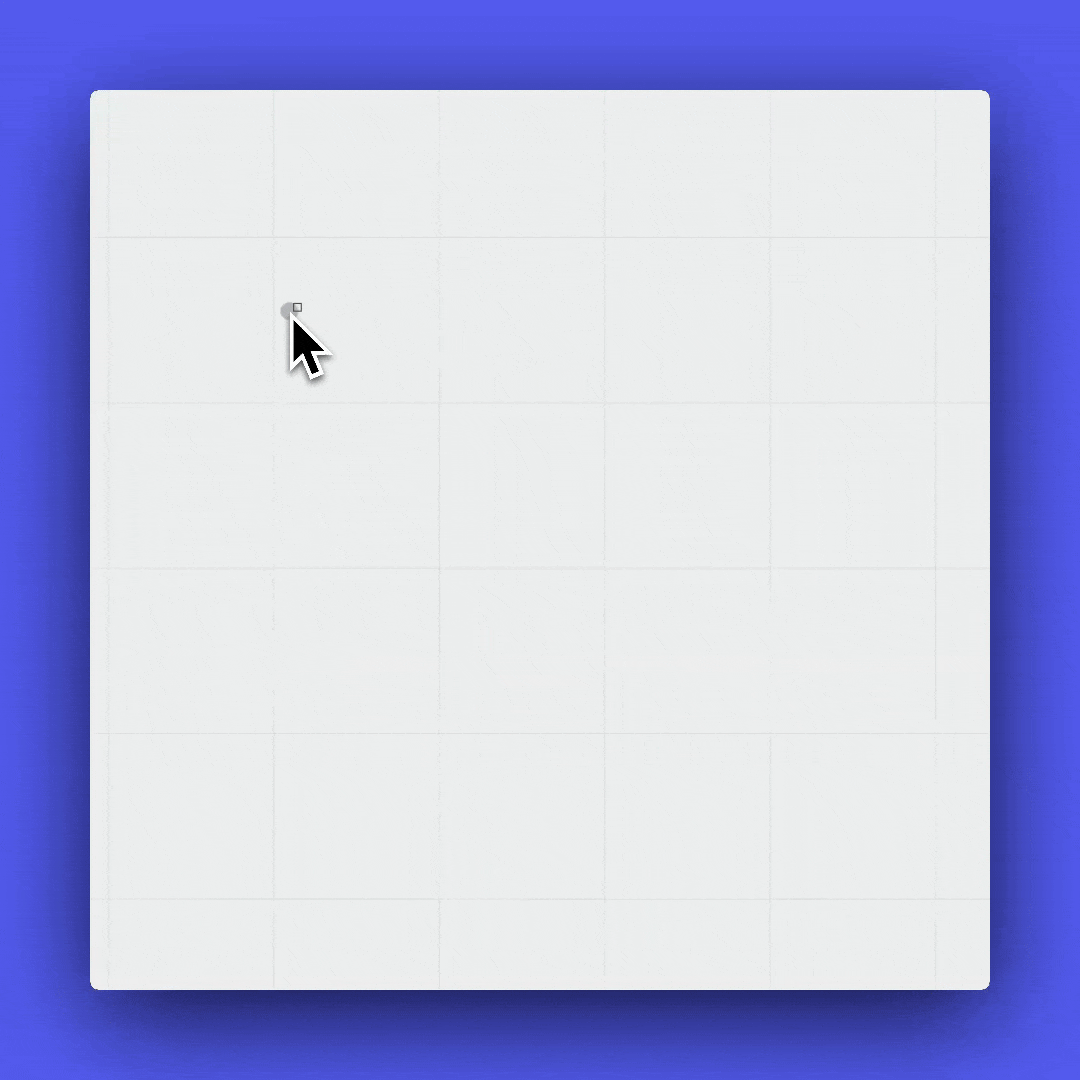
Drywall method
A drywall is used as a decorative element and does not form a room’s outline.
It is convenient for creating low partitions or installations.
The building method is the same as "By Center".
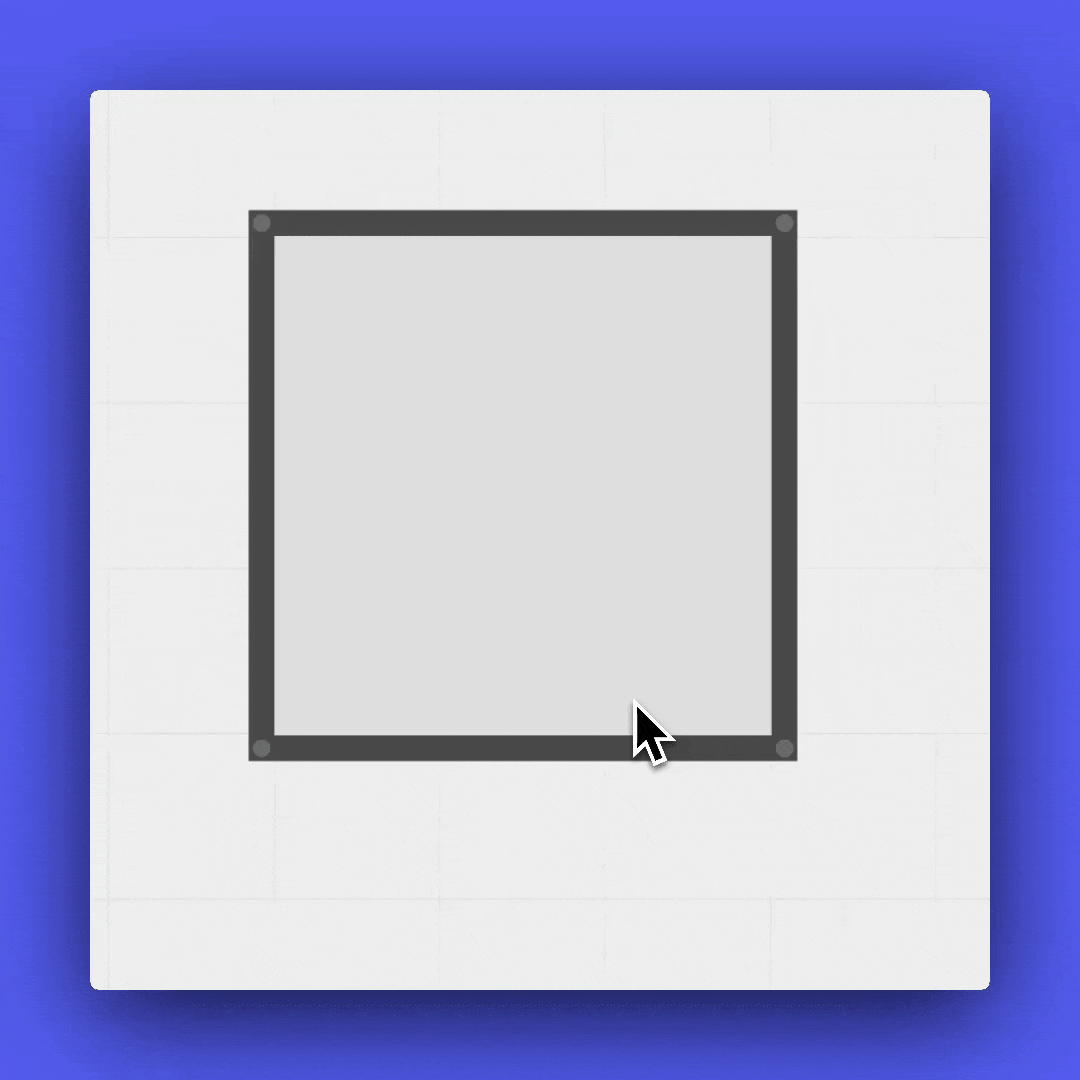
Glazing method
This method works the same way as "By Center", but immediately creates walls with the "glazing" type.
It is useful for quickly building balconies or loggias.
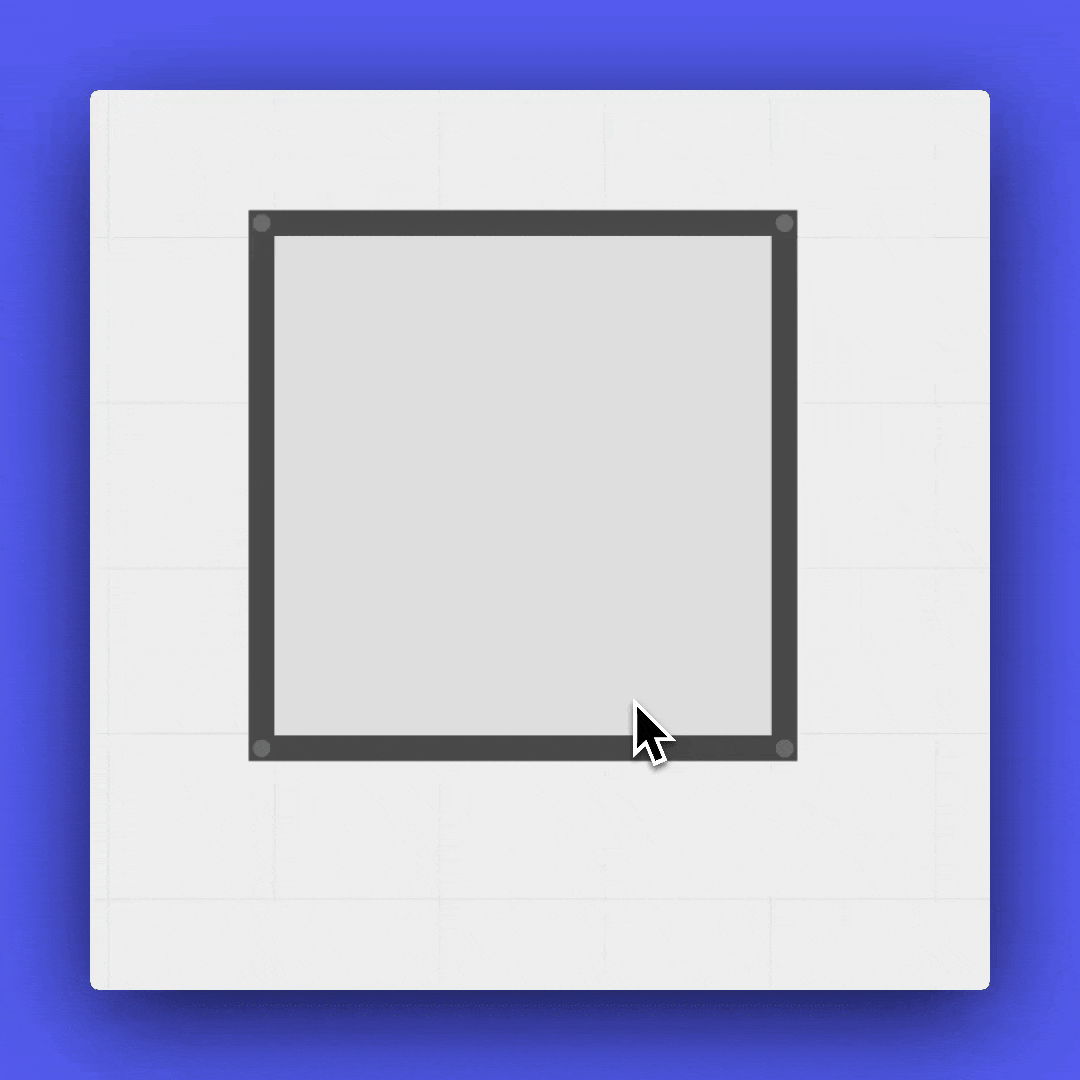
If you have any questions, found an error, or couldn't find the information you need, please contact us at support@planoplan.com, use the built-in support on the website or in th app (icon in the bottom right corner).