Ruler
The «Ruler» tool allows you to measure distances between points in your project. It is available in both 2D and 3D/Walk modes and helps you quickly check room dimensions, furniture placement, and distances between objects.
This tool is useful for preliminary measurements and visual control but is not included in exported materials — it does not appear on the plan.
How the Ruler works in 2D
- Select the «Ruler» tool from the top panel in the 2D editor.
- A purple square will appear following your cursor.
- Click anywhere on the plan to place the first measurement point.
- Move the cursor — a purple line connects the first point to the cursor. A live distance indicator will show below the cursor.
- Click again to place the second point. The squares become circles, and the distance is shown above the second point.
- You can continue placing more points. Each new segment will show:
- the distance from the last placed point to the cursor (during placement);
- the total distance between the first and last points (after placement).
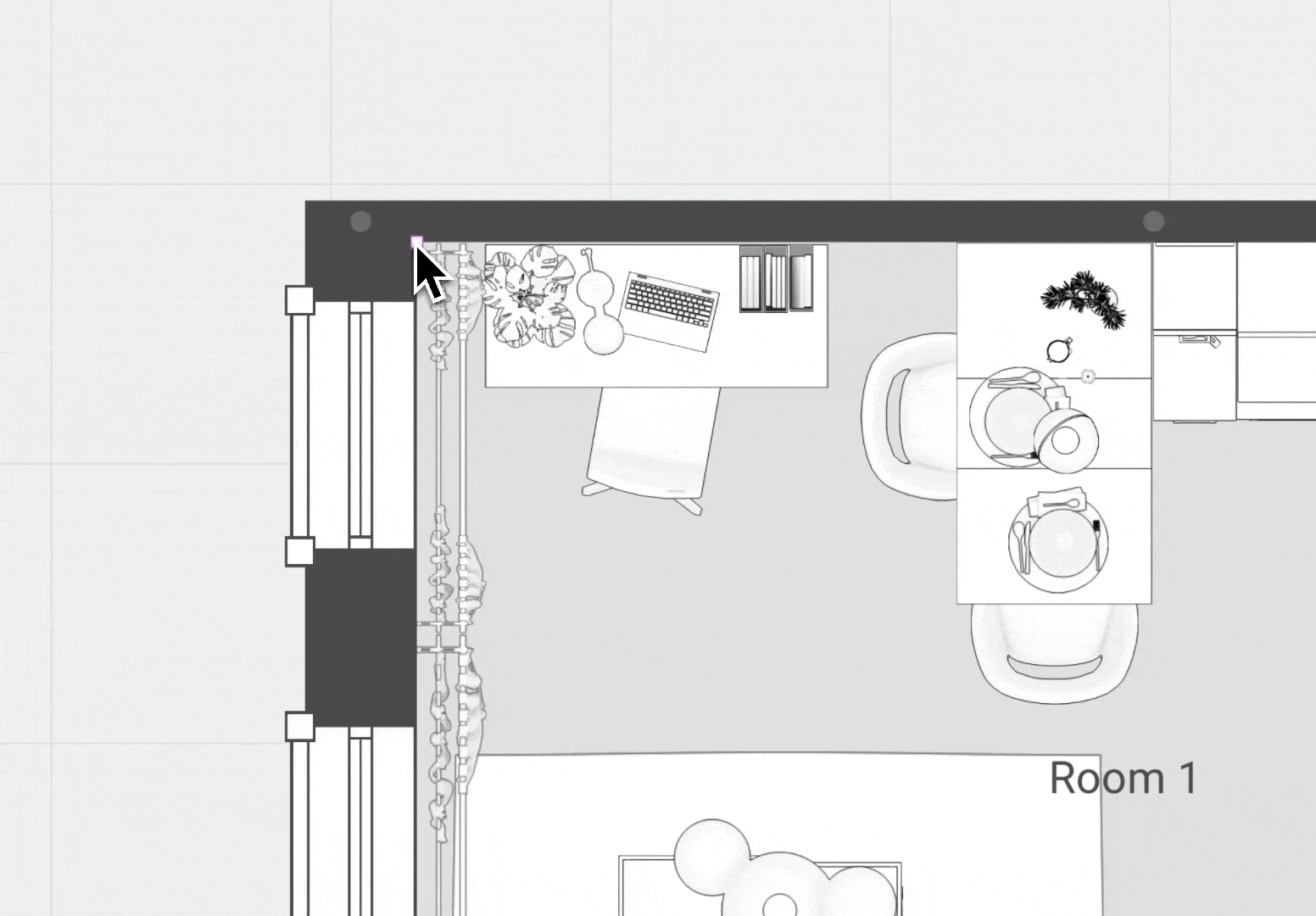
Working in 3D / Walk mode
In 3D/Walk mode, the tool works the same way:
- Activate the «Ruler».
- Set the first and second points.
- When rotating the camera, the distance label is only visible if the corresponding point is within the camera view. If the point is out of view, the value is temporarily hidden.
Rulers created in 3D do not appear in 2D, and vice versa.
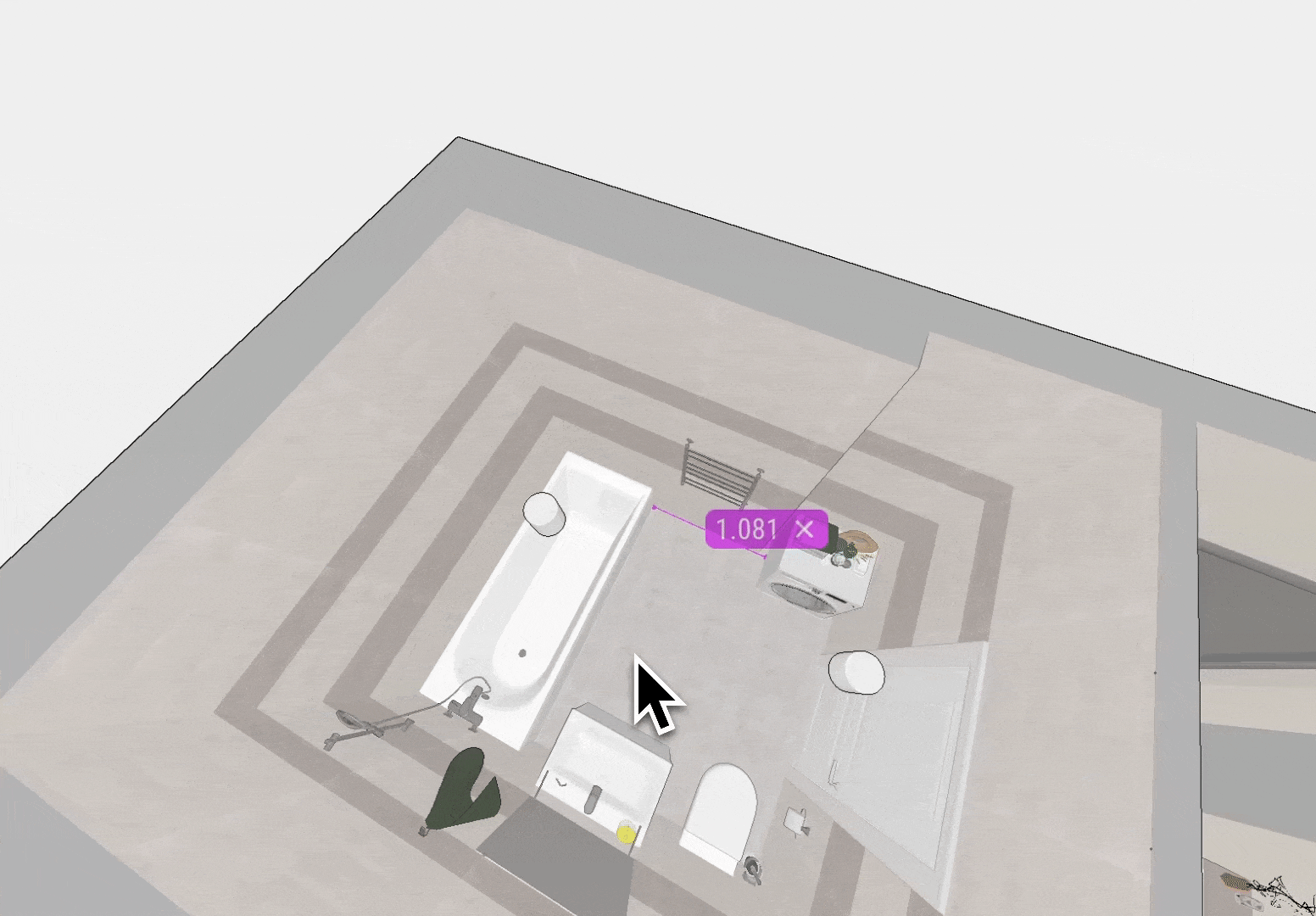
Key notes
The Ruler does not appear in exported:
- on floor plans;
- on wall elevations;
- in renders;
- in 360 panoramas.
Measurements are only visible within the desktop app while the tool is active.
If you have any questions, found an error, or couldn't find the information you need, please contact us at support@planoplan.com, use the built-in support on the website or in th app (icon in the bottom right corner).