Download the Planoplan program
Download Planoplan — a 3D interior design program for Windows and macOS. Try out all the features for free immediately after installation: create convenient layouts, impressive visualizations, virtual tours and professional construction drawings.
Free trial period
Great Possibilities
7‑day free trial
No credit card needed
Create projects, upload textures and models, develop design projects with wall unfoldings, technical plans, cost estimates, and visualization.
The trial period lasts seven days, after which your account switches to the "View only" mode, where only viewing of previously created projects is available.
When your trial period is over, the subscription will not be renewed automatically. Purchase a subscription to continue working with the full suite of features. Check out the pricing plans on the Pricing page.
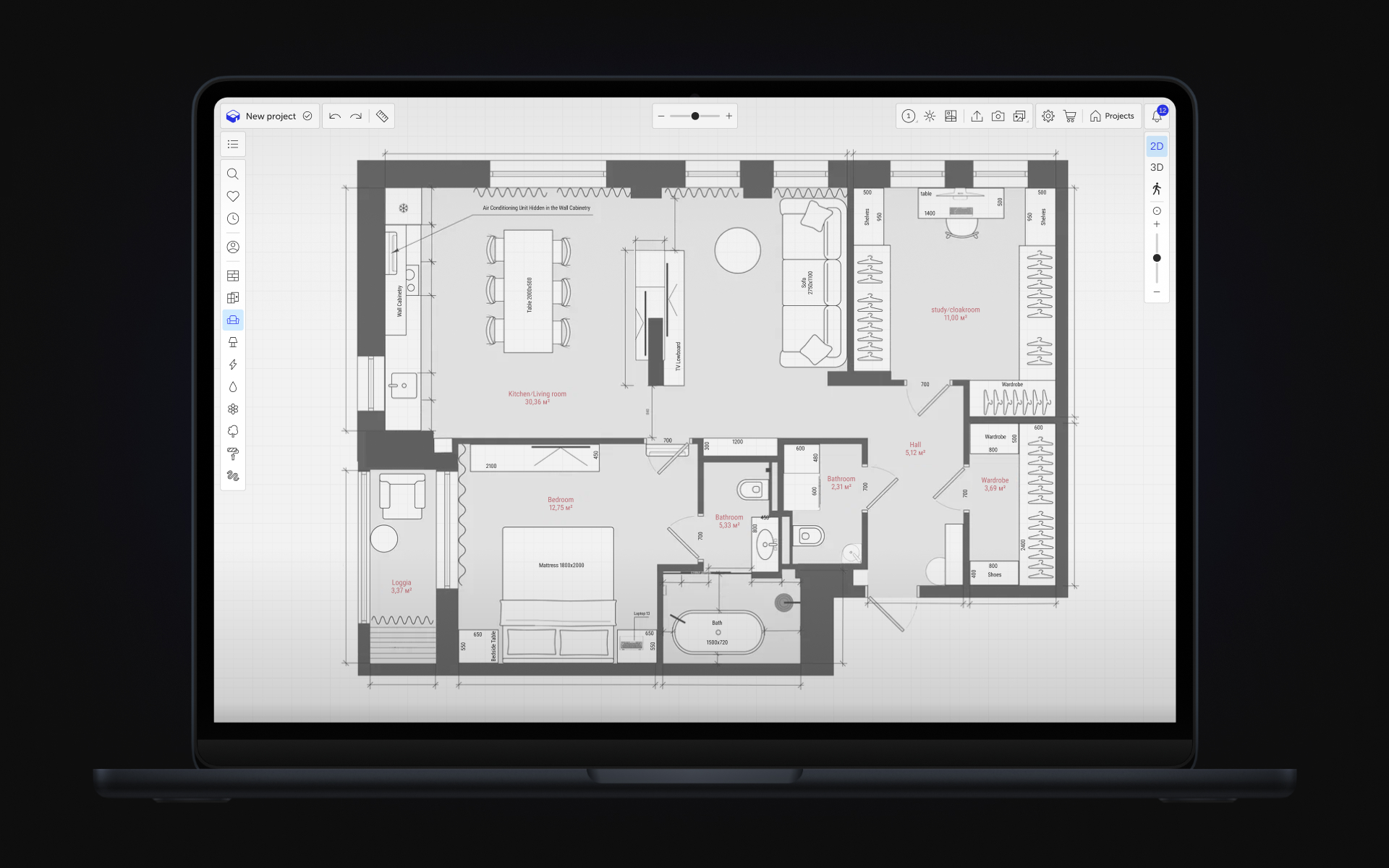
System requirements
Minimum
CPU | Intel or AMD 1.8GHz |
Graphics hardware | DirectX 10 compatible video card 2GB |
Memory | 8 GB RAM |
Operating system | Windows 10 (64-bit), MacOS 10.14 and higher |
Recommended
CPU | Intel Core i7 or AMD Ryzen 9, M1 PRO and higher |
Graphics hardware | DirectX 12 compatible video card 6 GB |
Memory | 16 GB RAM |
Operating system | Windows 11, MacOS 12.5 |
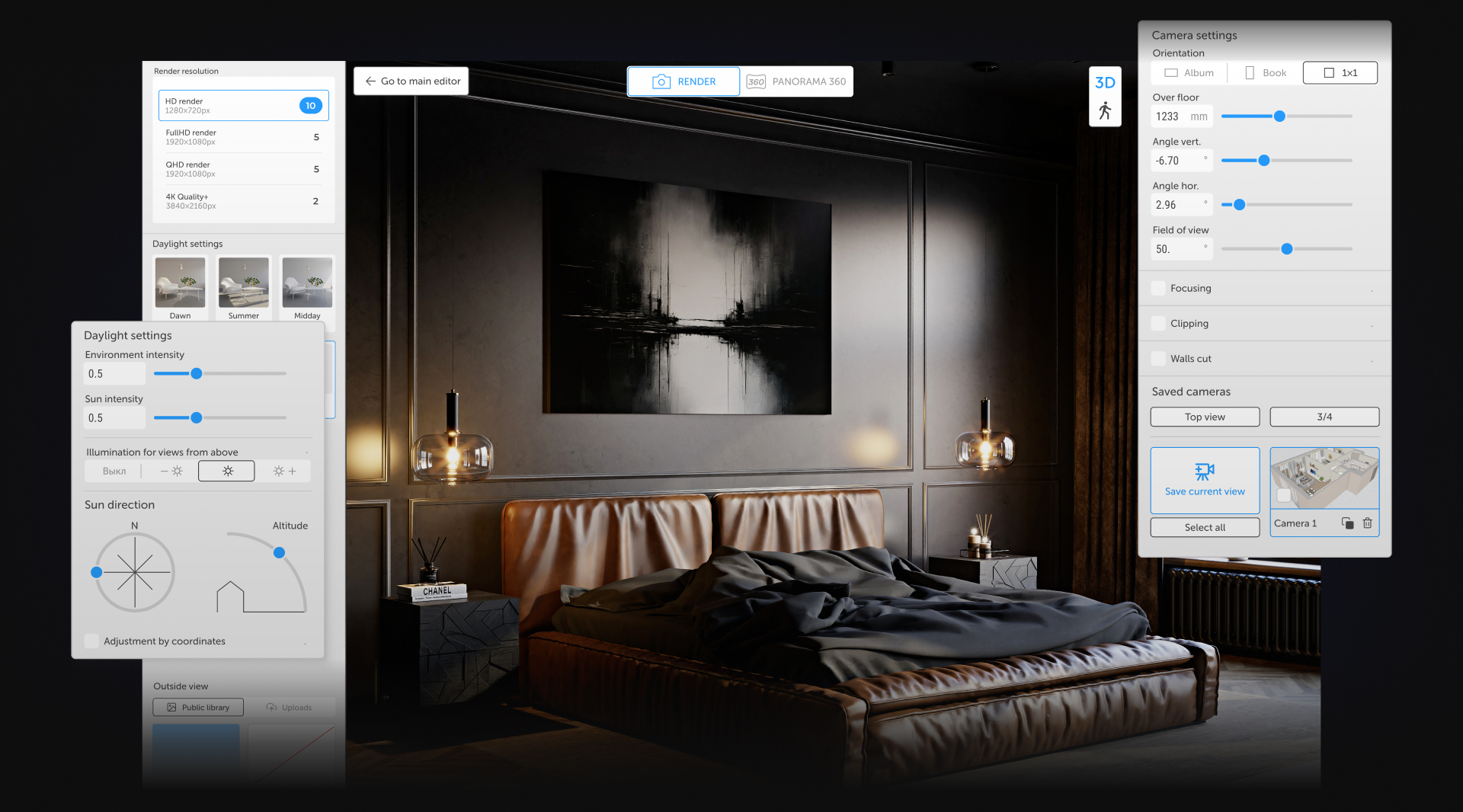
FAQ
Here you will find information about the trial period, software installation in macOS and Windows, signing up, and what to do if the installation fails.
What's new in Planoplan?
How to install software in macOS and Windows?
Why do you need to sign up?
What happens after the free trial period expires?
How to solve the installation errors?
How to reinstall Planoplan?