User Dashboard
The User Dashboard is your workspace in Planoplan, where you can view information about your projects, subscription, and payments. Here you can:
- manage your projects and folders;
- view and change your subscription status;
- set up a payment method and track payment history;
- change your password for the application.
Dashboard Interface
Navigation and Language Settings
On the left side of the screen, you’ll find the navigation menu with sections like "Layouts" and "Subscription".
In the top left corner, next to the Planoplan logo, there is a language selection button. The interface is available in Russian, English, German, and Spanish.
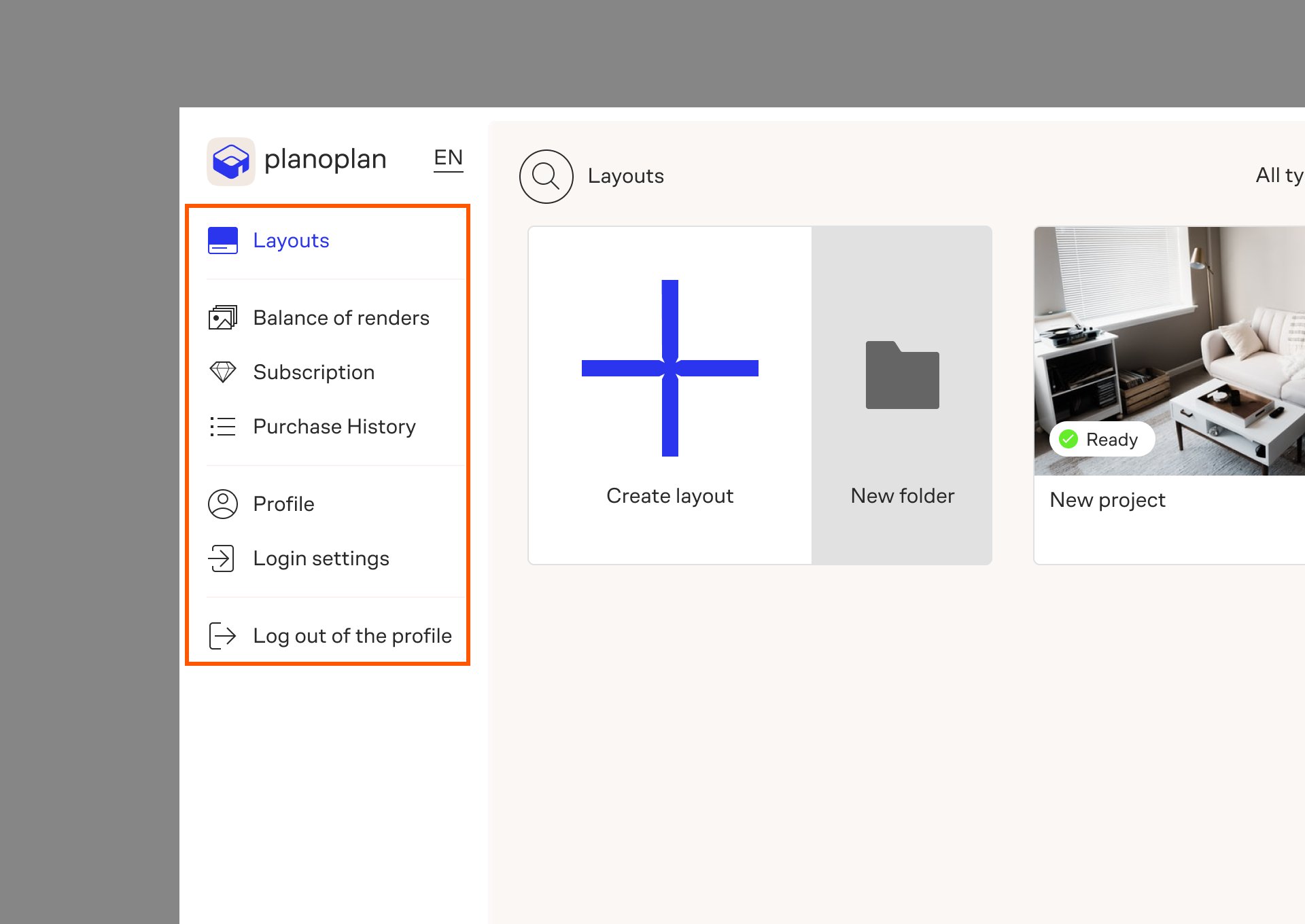
Projects Section
In this section, you can create and edit projects and folders, manage their statuses, add notes, and configure sorting and display options.
Balance of renders
This tab shows information about your available preview renders and panoramas, whether included in your subscription or purchased separately. You can also enter a promo code or go to the store.
Main blocks:
- Gift promo code. Use this field to enter a promo code received during Planoplan promotions or contests. These codes activate gift renders or subscription access.
Discount promo codes must be entered in the store when purchasing a subscription or renders.
- Subscription Renderings. Displays how many preview renders and panoramas are included in your pricing plan and how many have been used.
- Additional renders. Shows the number of individually purchased renders and 360 panoramas in various resolutions. To purchase more, click the «+» next to the desired item — the store will open.
Subscription
In the Subscription tab, you can manage your current plan, saved payment cards, and auto-renewal settings.
Plan information:
- Displays your current pricing plan and the date of the next payment.
- The "Change" button opens the store, where you can upgrade or renew your plan.
- The "Cancel auto-renew" button disables automatic subscription renewal.
Managing payment cards:
You can securely store cards for faster checkouts:
- To add a new card: click the "Add" button → choose "Add a new card" A secure card linking page will open in your browser.
- A small amount will be temporarily charged to verify the card. The amount is refunded afterward.
- Planoplan does not store card data — it is handled by the payment system.
- You can set an active card, delete saved ones, or link a new card at any time.
Profile
The Profile section includes three blocks with your personal settings and information:
Profile details
Here you can:
- Set a profile avatar — click "Upload" and select an image (JPEG or PNG formats). Recommended size: 400×400 pixels.
- Find and copy your profile ID — click the «Copy» button.
- Add your name and a short description about yourself.
Changing the profile email address is not available.
Click «Save» to apply your changes.
Branding and notification settings
- Logo. Upload a logo to display in your project documentation. Recommended size: 760×140 pixels.
- Notifications. You can subscribe to the newsletter and receive alerts when your renders are ready.
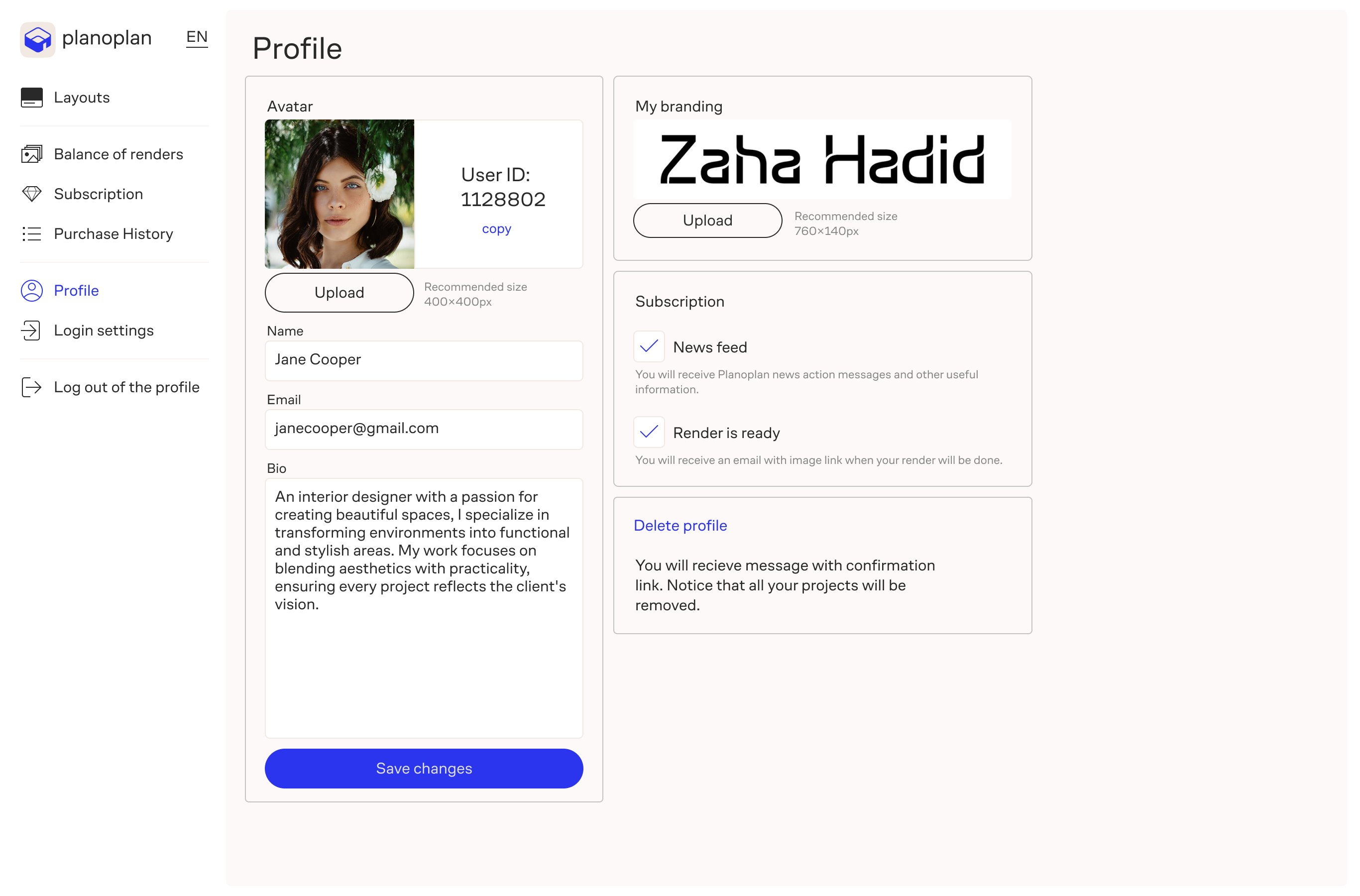
Delete profile
You can permanently delete your account. Please note:
- All projects will be permanently deleted.
- Deleted accounts cannot be restored.
This action is irreversible. Make sure to back up any important data beforehand.
In Planoplan, you can manage the emails you receive. This allows you to choose which information you want to get and which you prefer to stop receiving.
Steps to unsubscribe
- Go to the «Profile» tab.
- Find the «Subscriptions» section.
- Uncheck the boxes next to the subscriptions you no longer wish to receive:
- News feed — emails with Planoplan news, promotions, and useful tips.
- Render is Ready — notification with a link to the image when your render is completed.
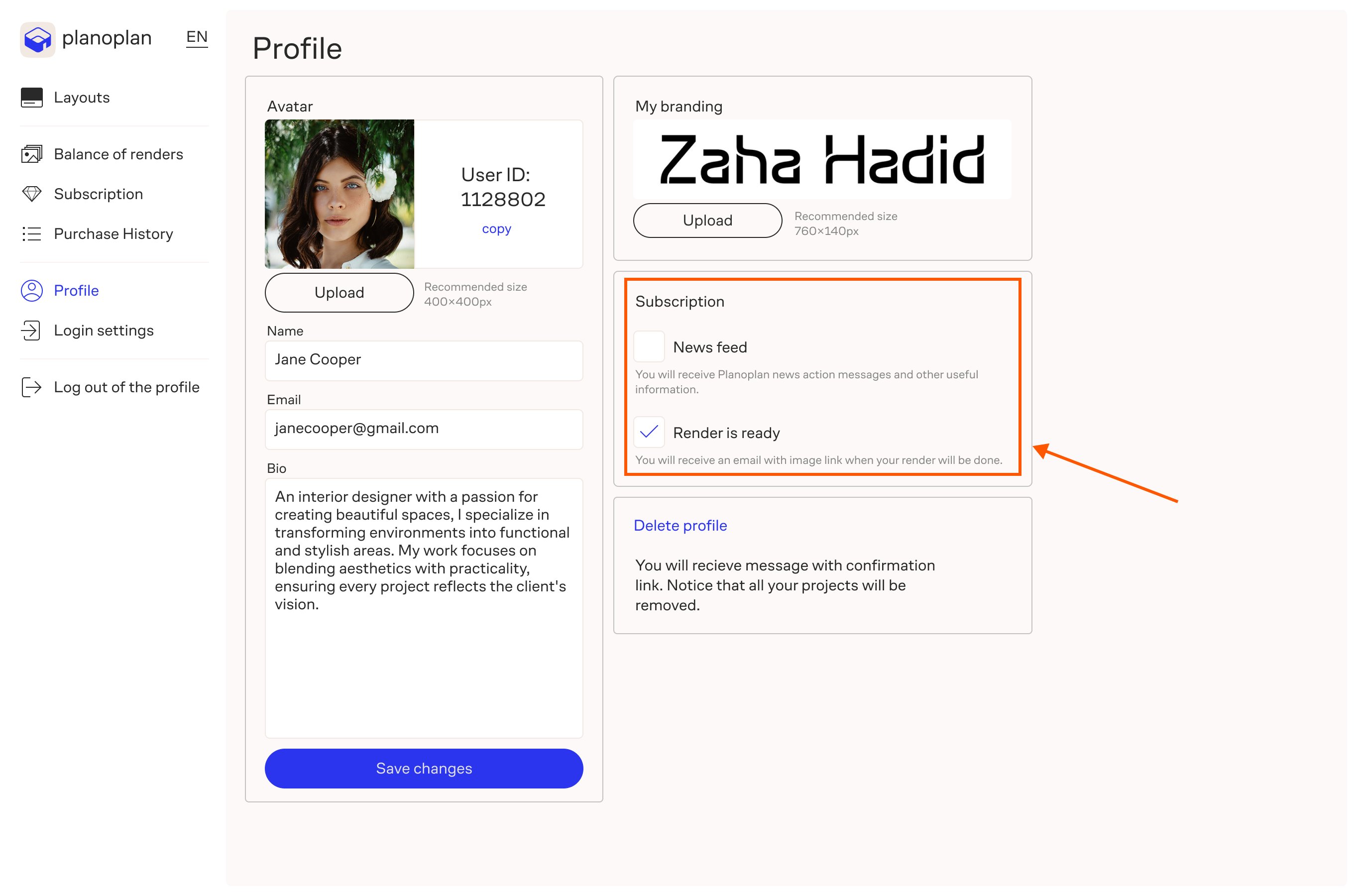
Once you uncheck the boxes, the changes are saved automatically. You will stop receiving the selected emails.
User Account Sections
After logging into the Planoplan app, you’ll be taken to your user account. This section contains essential information about your account, subscriptions, and payments, and allows you to perform basic account-related actions. In this article, we’ll explain what sections are available in the user account and what functions they provide.
Login Settings
In this section, you can change your account password and connect an alternative login method via VK.
How to change your password:
- Enter your current password.
- Enter a new password (minimum 5 characters).
- Confirm the new password.
- Click the "Save" button.
Once saved, your new password will be active the next time you log in.
You can also link your VK account to log in without entering a password manually.
Purchase History
This section displays a full record of all payments made from your account. It features a convenient table with detailed information for each order.
The table includes:
- Date — the date the payment was made.
- Order Number — a unique transaction ID.
- Item Name — a description of the purchased product or service.
- Quantity — the number of units purchased.
- Price — the unit price, excluding taxes.
- VAT — the amount of Value Added Tax (if applicable).
- Total — the total amount paid, including taxes and fees.
This overview helps you track your expenses and purchases, and easily confirm payments when needed.
![[Image]: A sample fragment of the purchase history table with all columns filled.](https://files.planoplan.com/upload/news/202510/fe721674.jpg)
Store
The "Store"» tab opens the built-in Planoplan marketplace window. In the store, you can purchase a subscription, advanced features, or additional renders.
Log Out
Clicking the "Log Out of the profile" tab will end your current session and return you to the login form. The email address used last will be automatically filled in, so you won’t have to type it again.
If you have any questions, found an error, or couldn't find the information you need, please contact us at support@planoplan.com, use the built-in support on the website or in th app (icon in the bottom right corner).