How to find a project ID in Planoplan
3 min
1101
The project ID is a unique number that allows you to quickly locate and identify your project. It is often required when contacting support or when sharing a project with a teammate while working in a team.
In Planoplan, you can find the project ID in two ways: via the Personal Account and via Project Settings.
Finding the project ID via the Personal Account
- Open your Personal Account in the Planoplan app.
- Go to the “Layouts” tab.
- Locate the desired project.
- Click the three dots icon in the lower-right corner of the project card.
- In the pop-up menu, click on the project ID.
The ID number will be automatically copied to your clipboard.
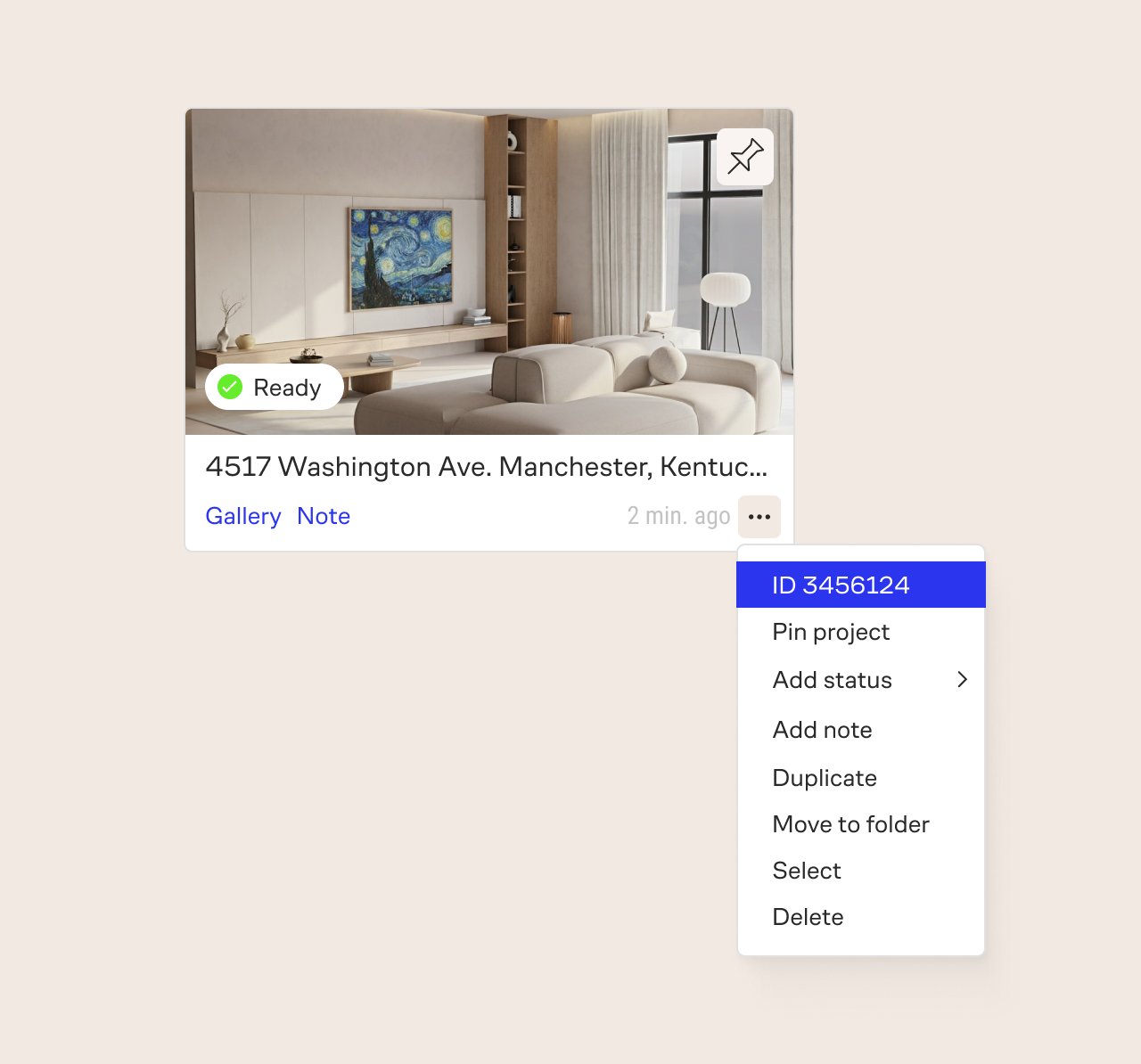
Finding the project ID via Project Settings
- Open the project.
- Go to “Settings”.
- Open the “Project” tab.
- Locate the line with the project ID.
- Click the ID number to copy it to your clipboard.

Why you need a project ID
- To quickly identify a project when contacting support.
- To share a project with a teammate while working in a team.
- For internal project search and management.
If you have any questions, found an error, or couldn't find the information you need, please contact us at support@planoplan.com, use the built-in support on the website or in th app (icon in the bottom right corner).