Accidentally Deleted a Project — Can It Be Restored?
3 min
983
If you accidentally deleted the contents of a project in the Planoplan app, in most cases you can restore it using the Autosave feature.
Restoring Project Contents via Autosave
- In the top panel of the app, click the cloud icon with a check mark next to the project name.

- In the window that opens, go to the «Autosave» tab.

- Find the desired save. Each preview shows the date and time it was saved.
- 4. Click the desired version with the left mouse button to restore that project state.
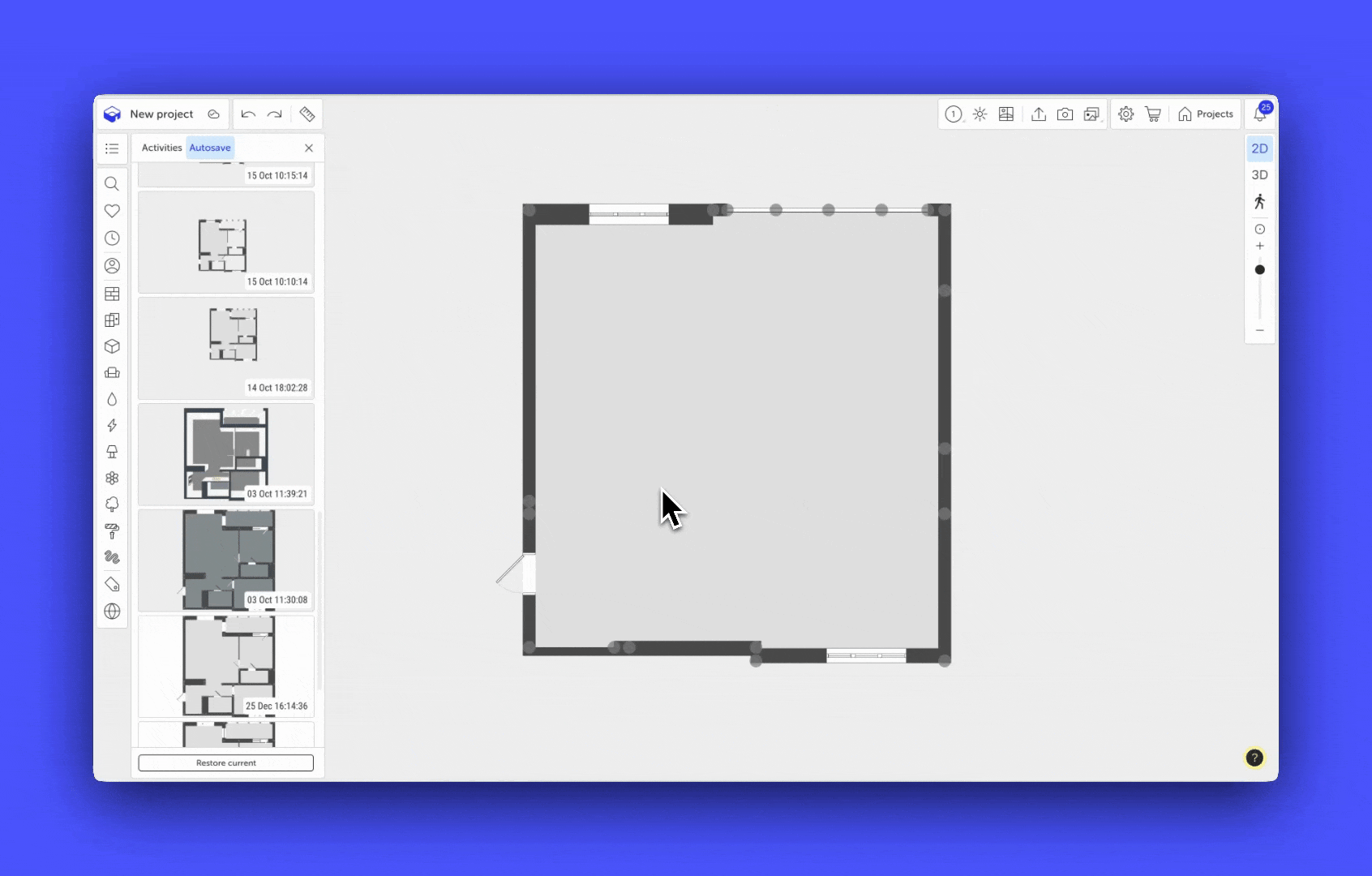
- If the restored state is not suitable, click the «Restore Current» button to return to the project version before the restore.

If the Project Was Completely Deleted
If the project was deleted from the list of projects in your Personal Account, you cannot restore it yourself.
In this case, please contact us at support@planoplan.com — we will check if restoration is possible.
If you have any questions, found an error, or couldn't find the information you need, please contact us at support@planoplan.com, use the built-in support on the website or in th app (icon in the bottom right corner).