How can I (or another user) access my project from another computer?
3 min
1232
All projects in Planoplan are automatically saved to your profile on the server. This means you don’t need to transfer files manually: you can open your project from any computer where the app is installed.
When can this be useful?
- If you work on a project both at home and in the office.
- If you have several computers (for example, a laptop and a desktop PC).
- If you want to show a project to a colleague or client by logging into your account on their computer.
How to access your project from another computer:
- Install Planoplan on the required computer. You can download the installer from the official website planoplan.com.
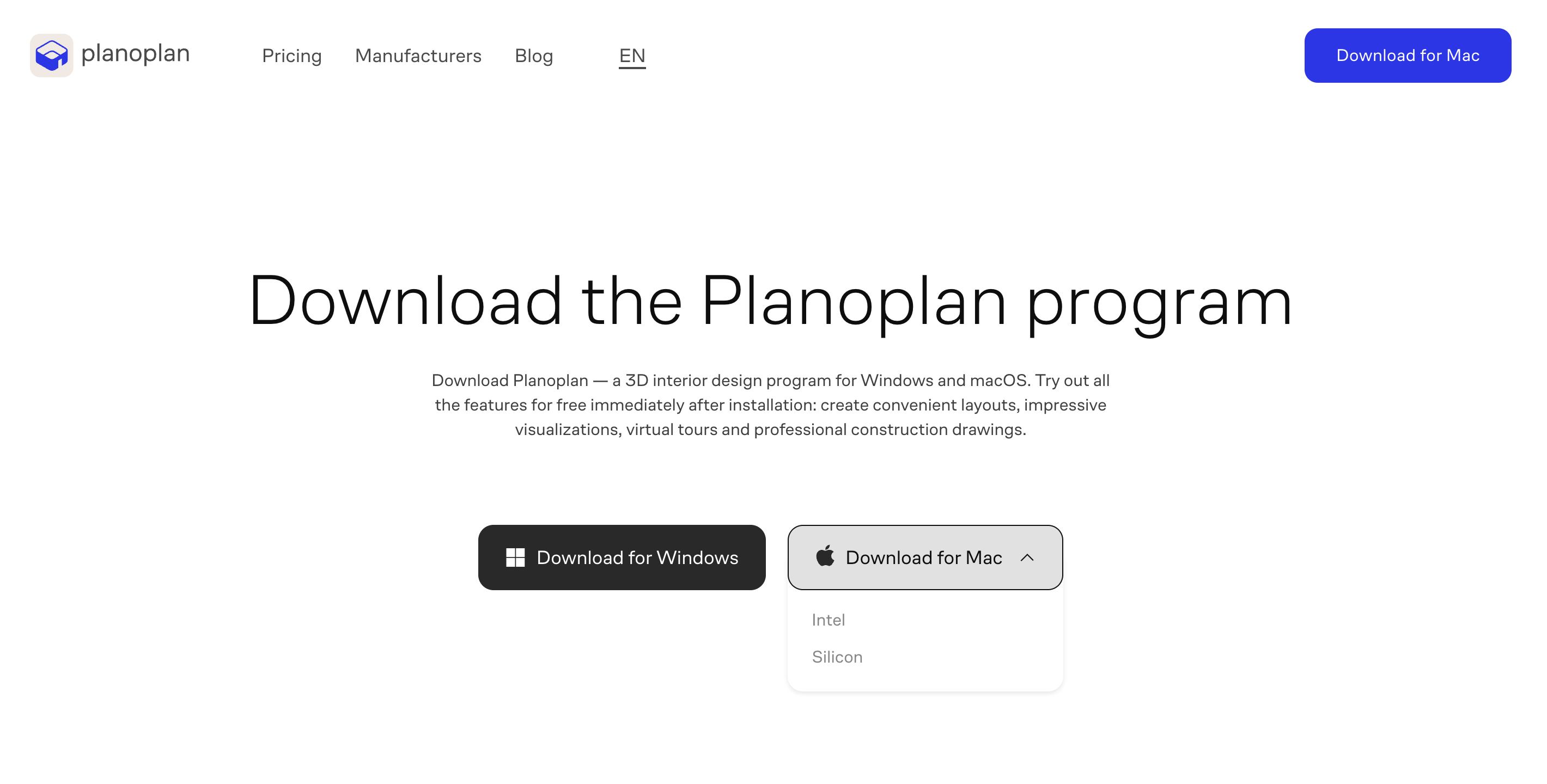
- For Windows, download the .msi installer.
- For macOS, download the .pkg installer.
- Launch the installed app.
- On the login screen, enter your email and password (the same ones you used during registration).
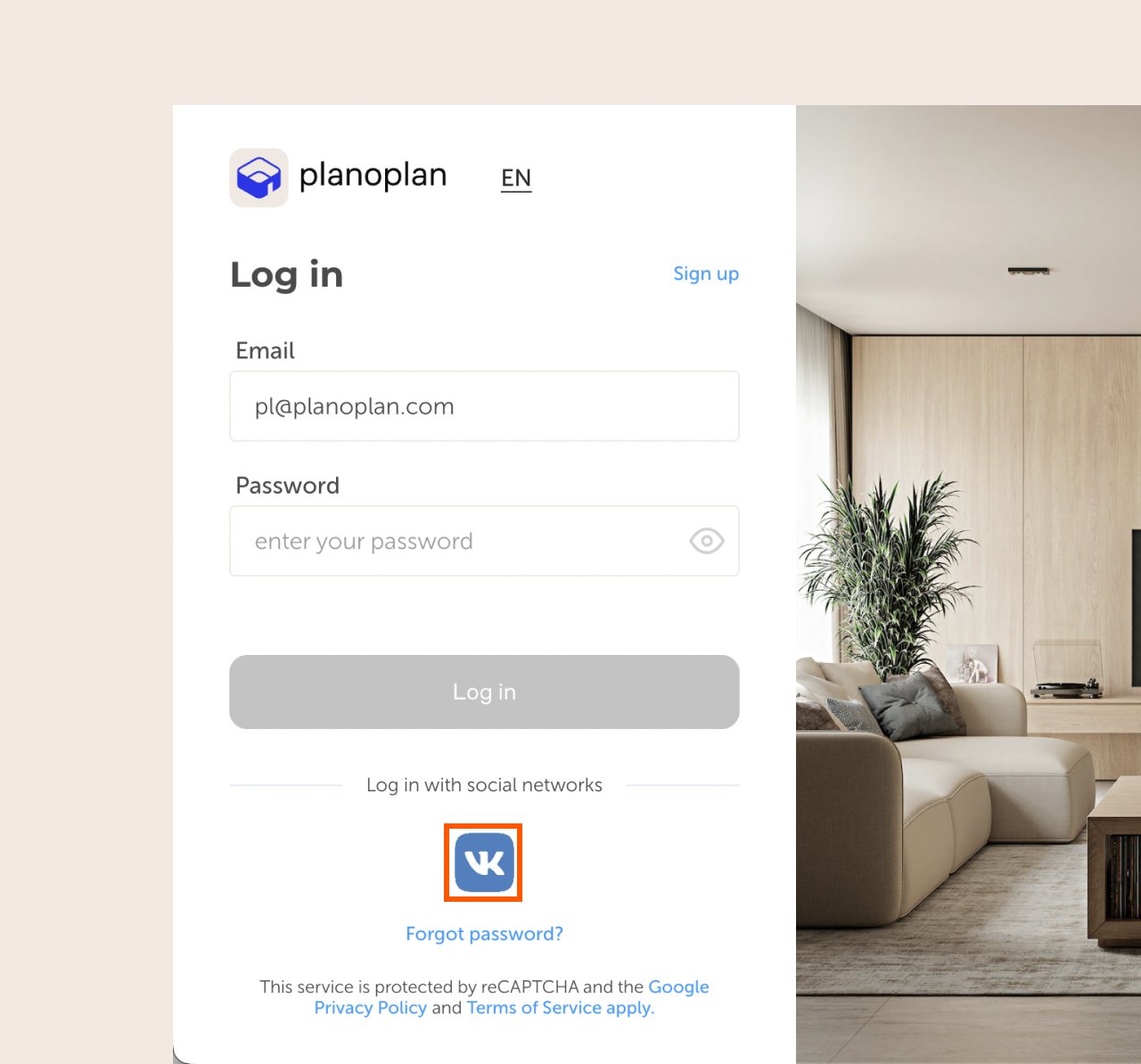
- If you registered via VK, select the corresponding login option.
- After logging in, you will see all your projects in the «Layouts» section. Select the project you want to continue working on.
Important to know
- Your projects are linked to your account, not to a specific computer.
- Other users cannot access your projects unless you share your account login details with them.
- If you want multiple people to work on a project, we recommend using the Team pricing plan.
If you have any questions, found an error, or couldn't find the information you need, please contact us at support@planoplan.com, use the built-in support on the website or in th app (icon in the bottom right corner).