Registration and Login
To start working in Planoplan, you need to register or log in to your account. This allows you to save projects, use rendering features, create virtual tours, and access other app capabilities.
You can register in two ways:
- with your email;
- via VK ID.
Registration via Email
When you first launch the app, a registration form will open. To create an account using email:
- Enter your valid email address.
- Create a password (minimum of 5 characters).
- Click the «Sign up» button.
A 4-digit verification code will be sent to your email. Enter this code in the designated field on the next step.
Email confirmation is required so you can receive notifications about completed renders, updates, and other important information. Without confirmation, it may be difficult to recover access to your account or contact technical support.
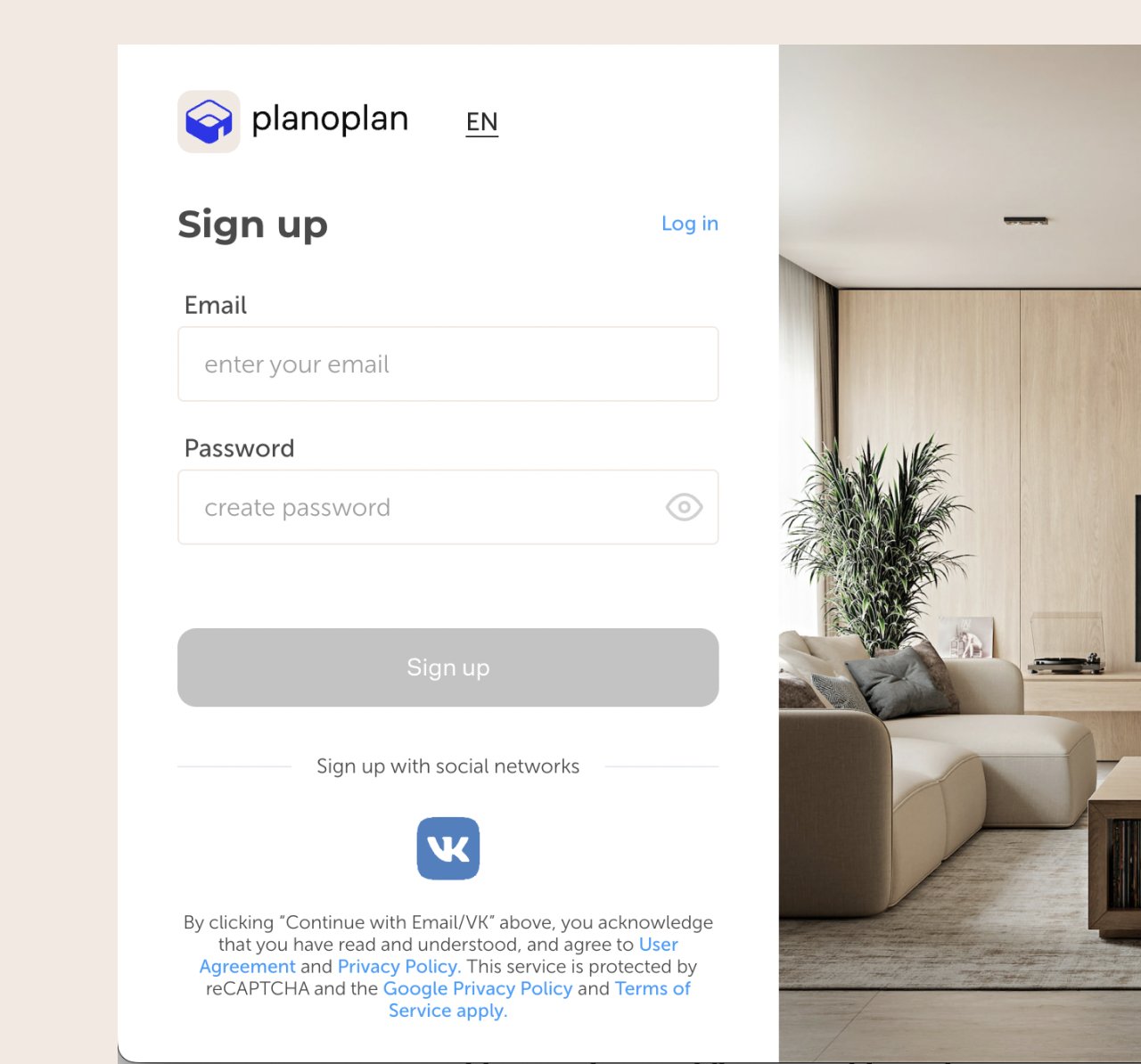
Registration via VK ID
You can also register using your VK account:
- Click the «Log in with VK ID» button.
- A browser window will open for VK authorization.
- If you're already logged into VK, choose the account you want to use. If not — enter your VK login and password.
If the VK login window doesn’t open, check your browser settings — pop-ups might be blocked.
Once logged in, registration will be completed automatically, and you’ll be redirected to the new user survey.
New User Survey
After registration (by email or VK ID), a short survey will appear. Your answers help us provide tailored recommendations and materials for getting started.
Getting Started
After completing the survey, a helpful article will open — «Start Your Work in Planoplan» — explaining the basics and key features of the app.
Once you’ve read the article, return to the app to complete a short built-in tutorial, and then start creating your first project.
Login
If you already have an account, log in using one of the following methods:
- with your email and password;
- via VK ID.
Login via email:
- Enter your email and password.
- Click the «Log in» button.
Login via VK ID:
Click the «Log in with VK ID» button and follow the same steps as during VK registration.
Linking VK ID to an Existing Account
If you registered via email, you can later link your VK account for easier login.
To do this:
- Open your personal account.
- Go to the «Login settings» tab.
- Click «Link VK», then «Activate».
The authorization process is the same as described in the VK registration section.
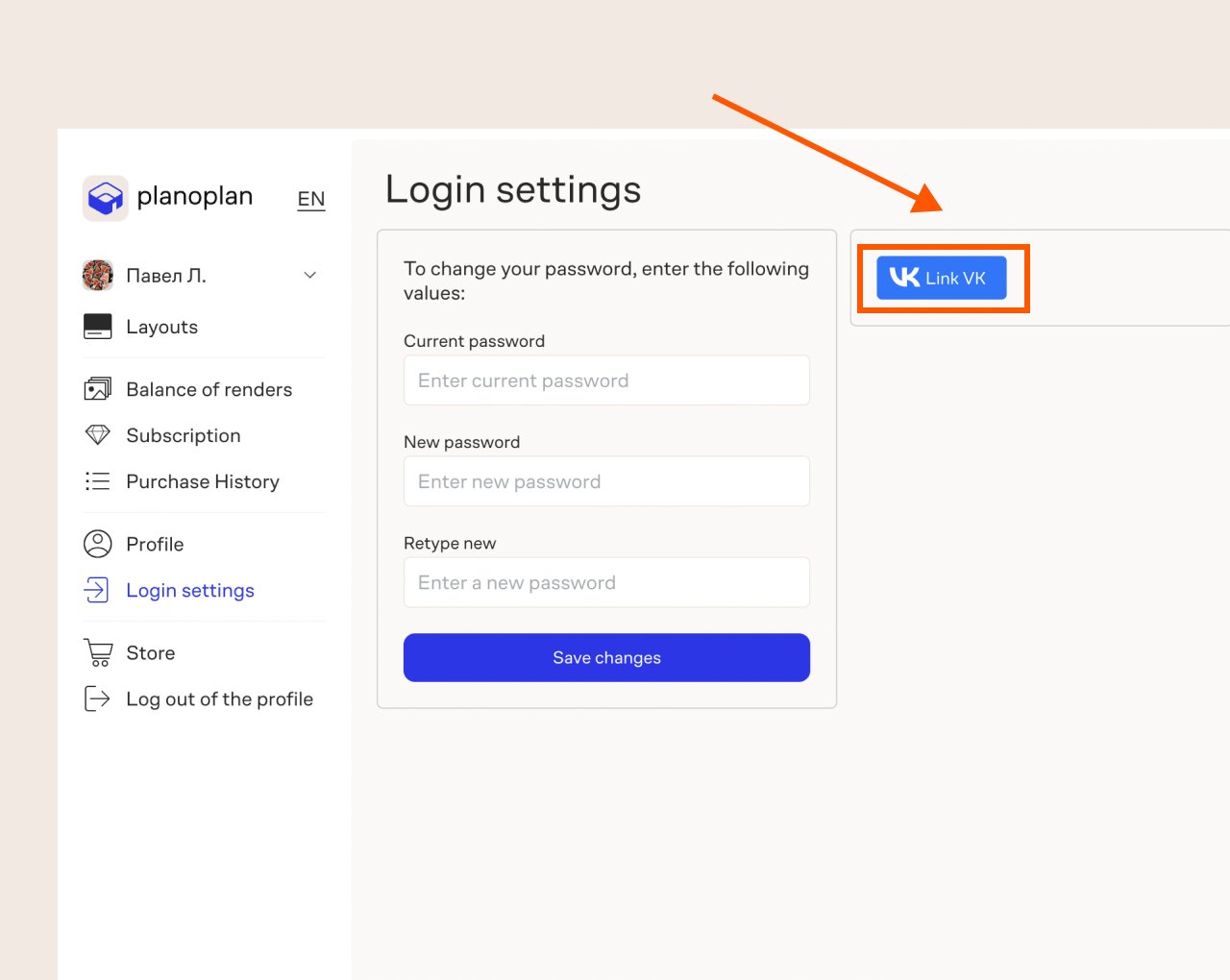
Auto Login
If you close the app without logging out, you’ll be automatically logged in the next time you open it — no need to re-enter your credentials.
Auto login is valid for 14 days, after which you’ll need to log in again.
If you have any questions, found an error, or couldn't find the information you need, please contact us at support@planoplan.com, use the built-in support on the website or in th app (icon in the bottom right corner).